Unlocking the Power of SSI on Your cPanel Domain
In the ever-evolving digital landscape, managing your website efficiently is crucial. Imagine having a tool that dynamically changes your website content, enhancing the user experience with minimal effort on your part. Welcome to the world of Server-Side Includes (SSI). If you're managing your web hosting through cPanel, enabling SSI can be a game-changer for your online presence. This article will delve into the process, providing a comprehensive guide on how to enable SSI on your cPanel domain, along with its benefits and practical tips to make the most out of this feature.
What is SSI and Why Use It?
Understanding Server-Side Includes (SSI)
Server-Side Includes, commonly known as SSI, are directives in HTML files used to include dynamic content in web pages. SSIs allow you to use scripts and commands within your HTML pages to adjust content dynamically without altering the entire page. This capability is particularly useful for tasks like including headers, footers, or navigation menus across multiple pages, displaying last modified dates, or executing scripts.
Benefits of Using SSI:
- Consistency: Easily apply uniform headers, footers, or recurring elements to multiple web pages.
- Efficiency: Save time and reduce errors by updating content in one file that affects many pages.
- Dynamic Content: Seamlessly incorporate real-time data or updates such as timestamps and weather info.
- Simplification: Simplify administration by minimizing repetitive editing.
Setting Up Your Environment: Prerequisites
Before diving into the steps to enable SSI, you must ensure that you have access to:
- Your cPanel Account: Verify you can log in and manage your domains.
- File Management Tool: Be comfortable using the File Manager within cPanel or an FTP client for file uploads.
- Understanding of Basic HTML: Familiarity with HTML helps in creating and editing SSI directives.
How to Enable SSI on Your cPanel Domain
Step 1: Access Your cPanel Dashboard
Log into your cPanel account using your credentials. From the dashboard, navigate to the Domains section. This area allows you to manage the configuration of all your hosted domains.
Step 2: Modify the .htaccess File
To enable SSI, you'll need to modify the .htaccess file in the root directory of your domain. Follow these steps:
- Navigate to File Manager: Access the File Manager via the cPanel homescreen.
- Locate the Root Directory: Look for the public_html folder, which is your domain's root directory.
- Edit or Create the
.htaccessFile:- If a
.htaccessfile exists, right-click and choose 'Edit.' - If there's no
.htaccessfile, create a new file by selecting '+File,' naming it.htaccess.
- If a
Include the following line in your .htaccess file to enable SSI:
Step 3: Rename Your Files
SSI-enabled files must possess a .shtml extension. Rename any HTML files using SSI directives from .html to .shtml to ensure they are processed correctly.
Step 4: Incorporate SSI Tags in Your Files
SSI directives are placed within HTML comments. Below are common SSI tags:
Include a File: To include a file (e.g., footer.shtml), use:
<!--#include file="footer.shtml" -->Echo Variables: To display a server or environment variable, like the last modified date, use:
<!--#echo var="LAST_MODIFIED" -->
Step 5: Test Your Changes
After setting up, check your SSI-enabled pages to ensure they display correctly. Use a browser to navigate to the pages and verify the inclusion of files and execution of scripts.
Troubleshooting Common Issues
1. SSI Directives Not Executing
Solution: Double-check your .htaccess configuration for syntax errors. Ensure the 'Options +Includes' directive is correctly placed within the file. Verify that files that use SSI have a .shtml extension.
2. Access Denied Errors
Solution: Ensure file permissions are correctly set. Typically, web-accessible files should be set to 644, while directories to 755, allowing the server to execute commands.
3. SSI Tags Displaying as Plain Text
Solution: Confirm the file is saved with the .shtml extension, and the server is configured to parse these files accordingly.
Best Practices for Using SSI
Maintain Clean and Organized Files
- File Naming Conventions: Adopt a consistent naming convention for files included via SSI, making maintenance more manageable.
- Limit File Size: Keep included files concise to prevent slow page loading times.
Regularly Monitor and Update Included Content
- Dynamic Updates: Schedule checks on scripts and content that rely on dynamic updates to ensure continuous functionality.
- Content Audit: Periodically review included files for outdated information, ensuring your web content remains current and relevant.
Use SSI Wisely to Balance Performance
- Performance Impact: Overusing SSI on a page with numerous includes can impact server performance. Balance the use of dynamic elements and static content.
Key Takeaways: SSI in cPanel
Here’s a quick summary of the essential steps and tips for enabling and using SSI on your cPanel domain:
- 🔑 Access cPanel: Begin by logging into your cPanel account.
- ✏️ Update
.htaccess: Make necessary changes to the.htaccessfile to enable SSI. - 📂 Rename to
.shtml: Ensure your HTML files are saved with a.shtmlextension for SSI processing. - 👩💻 Implement SSI Tags: Use SSI directives to dynamically manage content across your pages.
- 🛠️ Troubleshoot & Maintain: Regularly check for and resolve any issues that may arise in implementation or performance.
Incorporating SSI in your web administration strategy can streamline content updates, improve efficiency, and enhance user experience. Embrace the potential of SSI to maintain a cohesive, dynamic, and easily manageable web environment.
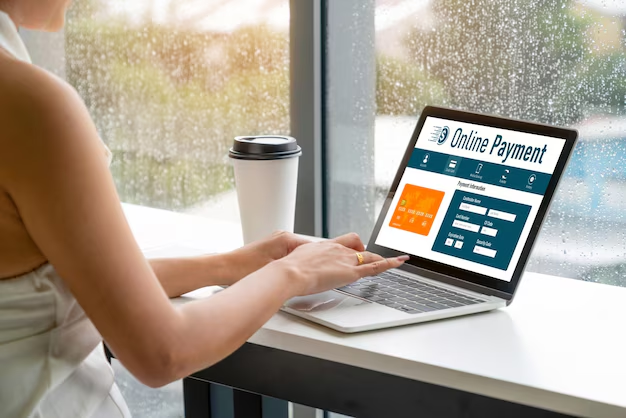
Related Topics
- Are Social Security Benefits Taxable Income
- Are Social Security Disability Benefits Taxable Income
- Are Ssi Benefits Taxable
- Are Ssi Checks Late This Month
- Are Ssi Disability Benefits Taxable
- Are Ssi Disability Payments Taxable
- Are Trusts Exempted From Ssi And Medicaid
- Can a Child With Autism Be Denied Ssi
- Can Child Support Be Taken From Ssi Disability
- Can I Apply For Ssi Online